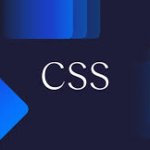Dark mode has become a must-have feature in modern web design. Not only does it reduce eye strain during nighttime use, but it also enhances aesthetics, saves battery on OLED screens, and appeals to user preferences. In this guide, we’ll explore how to master CSS to create stunning, night-friendly dark mode designs.

1. Why Dark Mode Matters
Dark mode offers several benefits:
- Better User Experience: Reduces glare and makes screens easier to read in low-light environments.
- Energy Efficiency: Saves battery life on devices with OLED screens.
- Aesthetics: Gives a sleek, modern look to your designs.
- User Preference: Many users prefer dark mode, and browsers now support it natively.
2. Getting Started with Dark Mode in CSS

Dark mode can be implemented using CSS variables, media queries, or JavaScript. Let’s start with the simplest approach: CSS media queries.
3. Using CSS Media Queries for Dark Mode
Modern browsers support the prefers-color-scheme media query to detect the user’s theme preference.
/* Default (light mode) styles */
body {
background-color: #ffffff;
color: #000000;
}
/* Dark mode styles */
@media (prefers-color-scheme: dark) {
body {
background-color: #121212;
color: #ffffff;
}
}
Why Use Media Queries?
- Automatically adapts to the user’s OS settings.
- No JavaScript required.
4. Leveraging CSS Variables for Theme Management

CSS variables simplify switching between light and dark themes.
:root {
--bg-color: #ffffff;
--text-color: #000000;
}
@media (prefers-color-scheme: dark) {
:root {
--bg-color: #121212;
--text-color: #ffffff;
}
}
body {
background-color: var(--bg-color);
color: var(--text-color);
}
Advantages of CSS Variables:
- Centralized control over theme colors.
- Makes switching themes seamless and maintainable.
5. Adding Depth with Dark Mode-Friendly Colors

Not all colors work well in dark mode. Follow these tips for a visually appealing design:
Dark Mode Tips:
- Use shades of gray for backgrounds instead of pure black (#000000) to reduce contrast strain.
- Opt for muted colors for text, links, and accents.
- Ensure text has sufficient contrast against the background.
/* Example of dark mode-friendly colors */
:root {
--bg-color: #1e1e1e;
--text-color: #e0e0e0;
--accent-color: #ff6f61;
}
6. Switching Themes with JavaScript

For user-controlled theme switching, use JavaScript to toggle between light and dark modes.
<button id="theme-toggle">Switch Theme</button>
const toggleButton = document.getElementById('theme-toggle');
toggleButton.addEventListener('click', () => {
document.body.classList.toggle('dark-mode');
});
/* Default theme */
body {
background-color: #ffffff;
color: #000000;
}
/* Dark mode */
body.dark-mode {
background-color: #121212;
color: #ffffff;
}
Why Use JavaScript?
- Provides users with manual control over theme preference.
- Enables more dynamic interactions.
7. Enhancing Dark Mode with Gradients and Shadows

Dark mode doesn’t mean flat design. Use gradients and shadows to add depth.
Example:
.dark-mode-card {
background: linear-gradient(145deg, #1e1e1e, #232323);
box-shadow: 4px 4px 8px #141414, -4px -4px 8px #2a2a2a;
}
Tips for Dark Mode Gradients:
- Stick to subtle contrasts for a sleek look.
- Avoid bright, saturated colors that strain the eyes.
8. Testing Accessibility in Dark Mode

Accessibility is critical in dark mode. Use tools to ensure:
- Sufficient contrast between text and background (WCAG recommends a contrast ratio of at least 4.5:1).
- Readable fonts and font sizes.
- Highlighted links and focus indicators.
CSS Example:
a {
color: var(--accent-color);
text-decoration: none;
}
a:focus, a:hover {
outline: 2px dashed var(--accent-color);
text-decoration: underline;
}
9. Animations and Transitions for Smooth Theme Switching

Add smooth transitions for a professional look when switching themes.
body {
transition: background-color 0.5s ease, color 0.5s ease;
}
Pro Tip: Keep transitions subtle to avoid overwhelming the user.
10. Real-World Dark Mode Design Examples

Example 1: Blog Theme
- Use dark backgrounds with muted text colors for readability.
- Add subtle accent colors for links and headings.
Example 2: Portfolio Website
- Highlight projects with gradient backgrounds.
- Use shadows and highlights for interactive elements like buttons.
Final Thoughts
Dark mode isn’t just a trend—it’s a design choice that enhances usability, aesthetics, and accessibility. By mastering CSS techniques like media queries, variables, and transitions, you can create night-friendly designs that wow your users and adapt to modern needs.
Start implementing these tips today and make your website a shining example of dark mode mastery!
Meta Description:
Learn how to master CSS for dark mode designs. Discover tips for responsive dark mode, accessibility, gradients, and animations to create night-friendly web designs.
Focus Keywords:
dark mode CSS, night-friendly designs, CSS dark mode guide, responsive dark mode, dark mode accessibility, CSS transitions, CSS variables for themes, dark mode web design tips.