Animations can turn a basic website into a visually stunning experience. By using advanced CSS animations, you can grab your users’ attention, improve engagement, and create a memorable user experience. In this blog, we’ll explore how to use advanced CSS animations in an easy and effective way.

Why Use CSS Animations?
CSS animations are a lightweight way to add motion and visual interest to your website. Unlike JavaScript, CSS animations are easier to implement and can significantly enhance your site’s interactivity.
Benefits of CSS Animations:
- Improves user experience by making your site interactive.
- Highlights important elements like buttons or calls to action.
- Enhances branding with unique motion effects.
1. Master the Basics of CSS Animations

To create animations in CSS, you use the @keyframes rule and apply it to elements with properties like animation-name, animation-duration, and more.
Example:
@keyframes fadeIn {
from {
opacity: 0;
}
to {
opacity: 1;
}
}
.element {
animation-name: fadeIn;
animation-duration: 2s; /* Animation lasts for 2 seconds */
animation-timing-function: ease-in; /* Smooth transition */
}
Key Properties:
animation-name: Name of the animation defined in@keyframes.animation-duration: How long the animation lasts.animation-timing-function: Controls the speed curve (e.g.,ease,linear, etc.).
2. Use Transform for Dynamic Effects
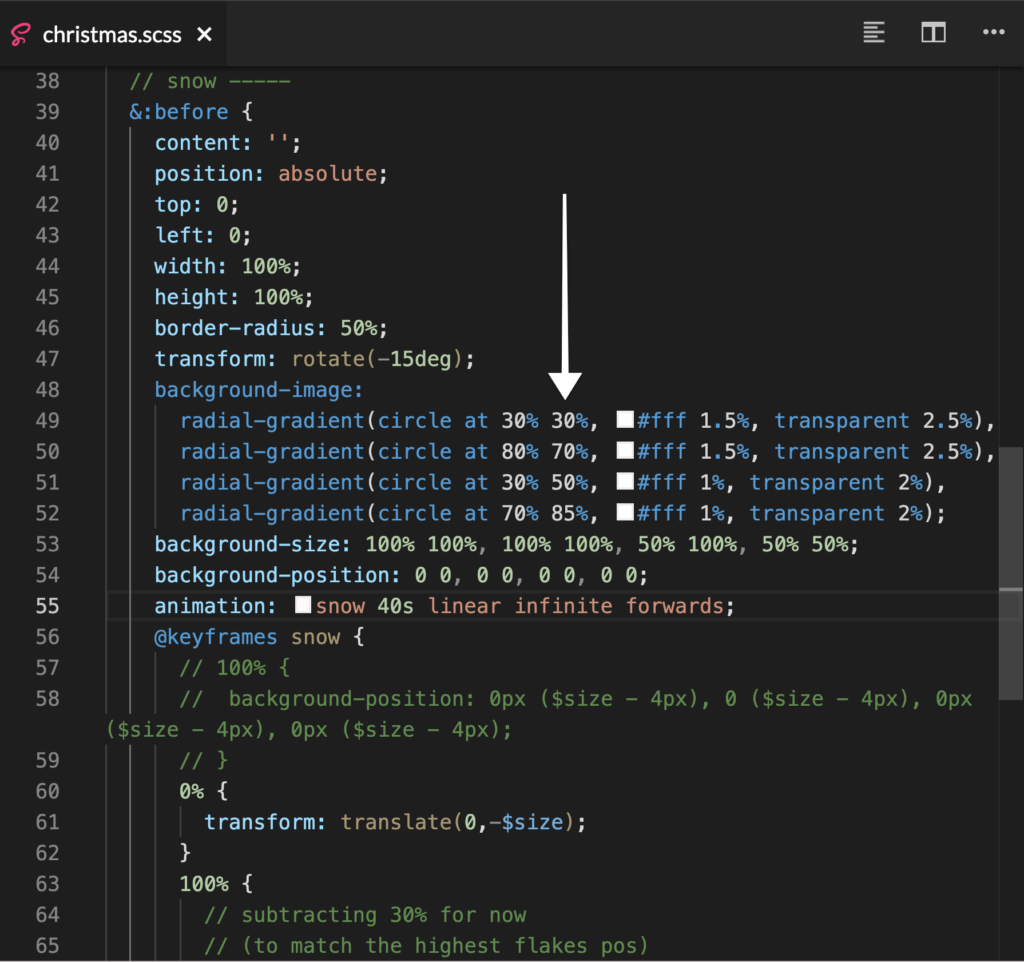
The transform property is a powerful tool for creating movement, scaling, or rotation effects. Combine it with @keyframes for smooth animations.
Example: Bouncing Effect
@keyframes bounce {
0%, 100% {
transform: translateY(0);
}
50% {
transform: translateY(-20px);
}
}
.button {
animation: bounce 1s infinite; /* Repeats the animation */
}
Common Transform Functions:
translateXortranslateY: Moves the element horizontally or vertically.scale: Resizes the element.rotate: Rotates the element.
3. Create Hover Animations
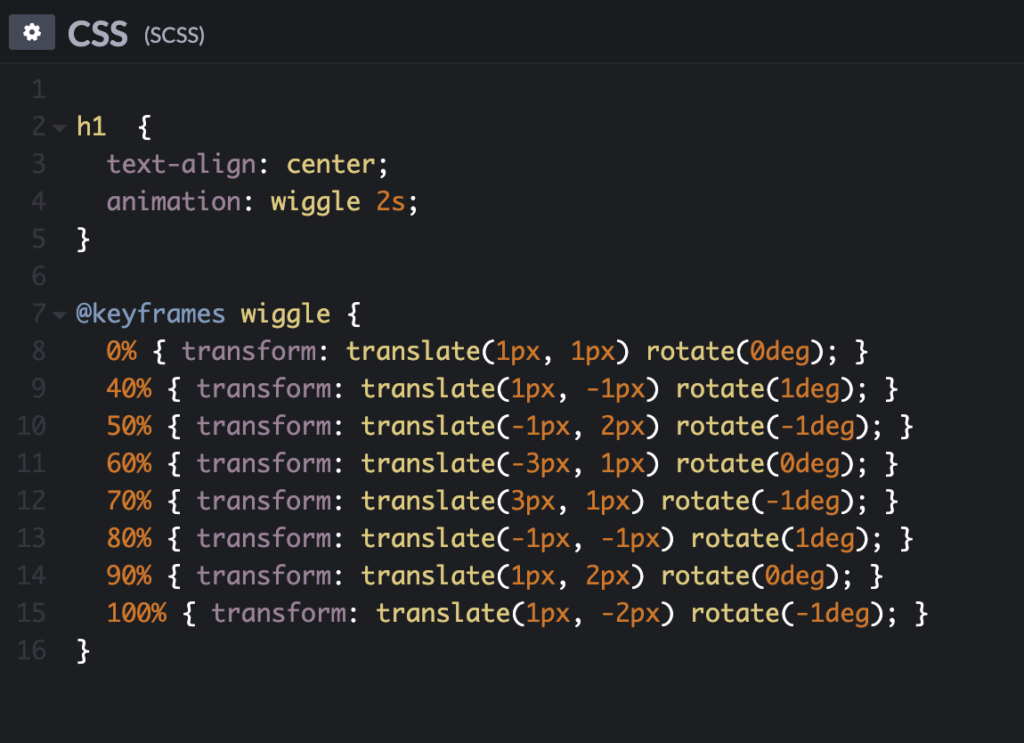
Hover animations improve user interaction by providing feedback when users interact with elements like buttons or links.
Example: Button Hover Effect
.button {
background-color: #007bff;
color: white;
transition: transform 0.3s, background-color 0.3s;
}
.button:hover {
transform: scale(1.1); /* Slightly enlarges the button */
background-color: #0056b3;
}
4. Advanced Effects with Animation Libraries

CSS allows you to create complex animations, but using libraries like Animate.css can save time and effort.
How to Use Animate.css:
- Include the library in your project:
<link rel="stylesheet" href="https://cdnjs.cloudflare.com/ajax/libs/animate.css/4.1.1/animate.min.css">
- Apply the animation class to your element:
<div class="animate__animated animate__bounce">Wow Effect</div>
Popular Effects:
animate__fadeInanimate__bounceanimate__zoomIn
5. Add Scroll-Based Animations
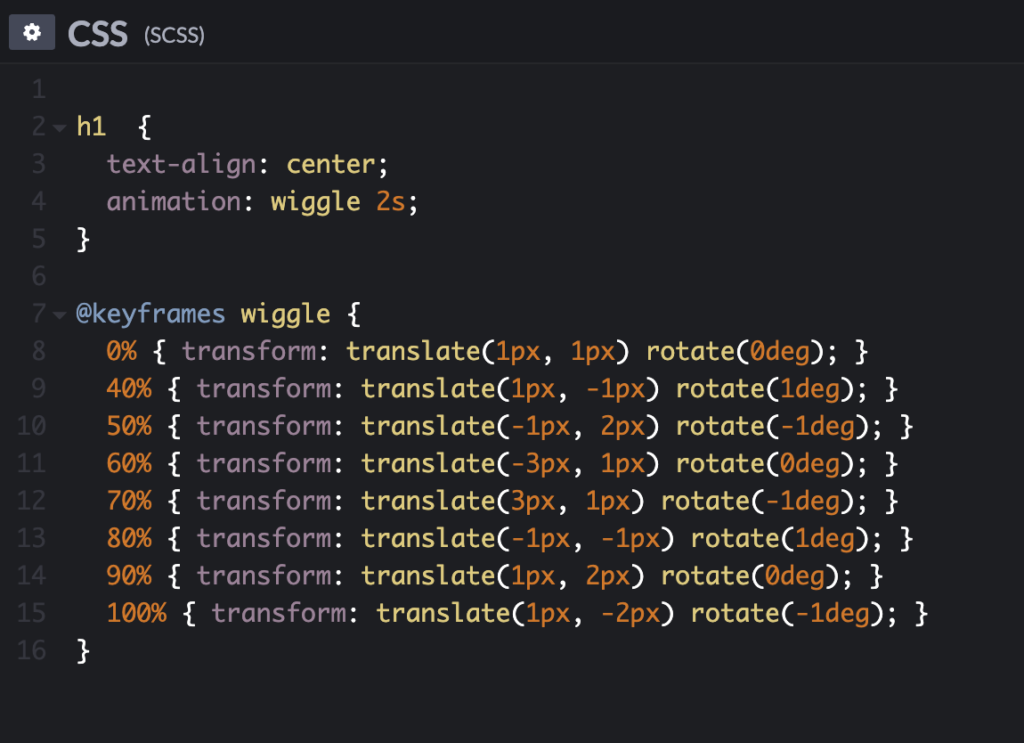
Scroll animations trigger effects when users scroll down the page, creating a dynamic experience.
Example: Using CSS Only
.scroll-animation {
opacity: 0;
transition: opacity 1s ease-in-out;
}
.scroll-animation.visible {
opacity: 1;
}
How to Use It:
- Add the
.scroll-animationclass to elements. - Use JavaScript to add the
visibleclass when the element comes into view.
6. Keyframe Tricks for Advanced Animations

By combining multiple properties in @keyframes, you can create unique animations.
Example: Loading Spinner
@keyframes spin {
from {
transform: rotate(0deg);
}
to {
transform: rotate(360deg);
}
}
.spinner {
width: 50px;
height: 50px;
border: 5px solid lightgray;
border-top: 5px solid blue;
border-radius: 50%;
animation: spin 1s linear infinite;
}
7. Add Delays and Timing for Precision

Control when and how long animations run using animation-delay and animation-duration.
Example: Staggered Animations
.box:nth-child(1) {
animation-delay: 0s;
}
.box:nth-child(2) {
animation-delay: 0.5s;
}
.box:nth-child(3) {
animation-delay: 1s;
}
8. Test Performance and Responsiveness
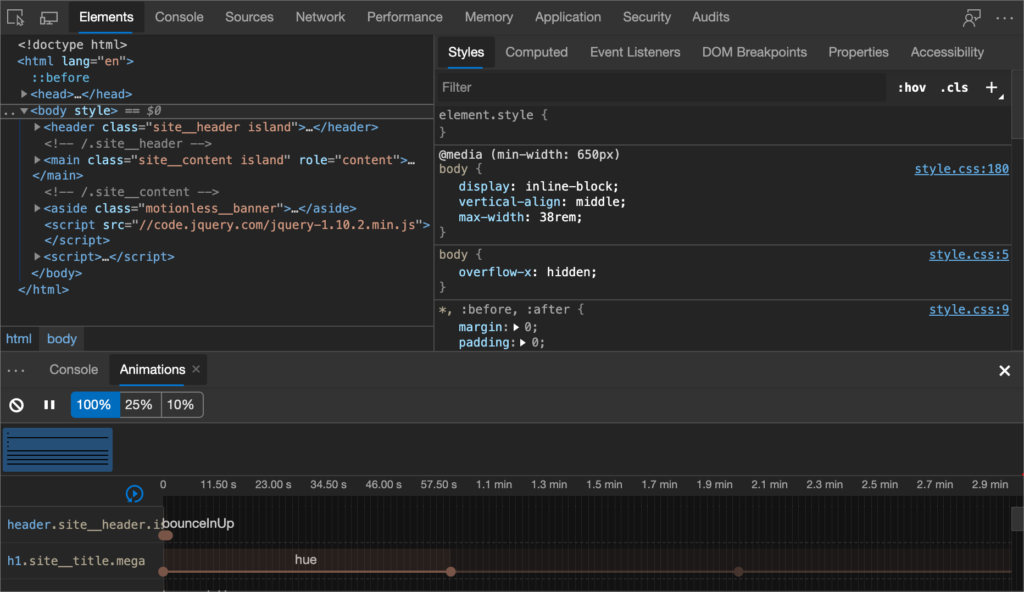
While animations are fun, they can slow down your site. Optimize performance by:
- Limiting the use of heavy effects.
- Using the
will-changeproperty to optimize rendering.
.element {
will-change: transform, opacity;
}
Conclusion
Advanced CSS animations are an easy and effective way to make your website visually appealing and interactive. Whether you’re using hover effects, scroll-based animations, or advanced keyframe techniques, the possibilities are endless. Start small, experiment with different effects, and watch your website come to life!
Meta Description
Learn how to use advanced CSS animations to wow your users in 2025. Discover easy tips, keyframe examples, and hover effects to create stunning websites.
Focus Keywords
CSS animations, advanced CSS tips, create stunning websites, CSS animation examples, hover effects, scroll animations, CSS tricks for web design.

