Animations and effects bring life to websites, making them more engaging and interactive for users. jQuery, with its simple syntax and powerful features, makes creating animations easier than ever. In this guide, we’ll explore how to use jQuery for stunning animations and effects that can elevate your website in 2025.
Why Use jQuery for Animations?

jQuery offers several advantages for implementing animations, such as:
- Ease of Use: Simple, intuitive syntax.
- Cross-Browser Compatibility: Works seamlessly across all major browsers.
- Rich Features: Provides built-in methods for common effects like fading, sliding, and toggling.
- Extendable: Allows developers to create custom animations for unique interactions.
Basic jQuery Animation Methods
jQuery provides a range of methods to create animations. Let’s start with some basics.
1. Show and Hide Elements
The show() and hide() methods allow you to toggle the visibility of elements.
// Show an element
$('#element').show();
// Hide an element
$('#element').hide();
// Toggle visibility
$('#element').toggle();
2. Fade Effects
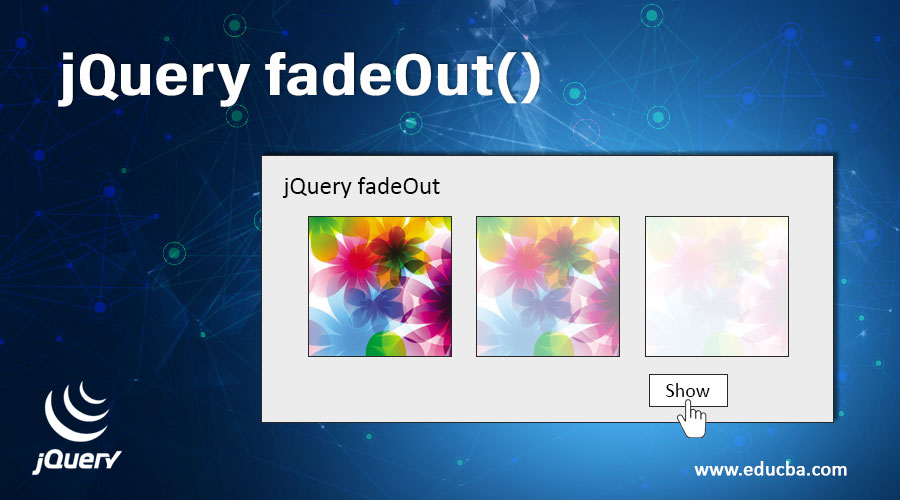
Fading effects are smooth and visually appealing.
// Fade In
$('#element').fadeIn(1000); // 1000ms = 1 second
// Fade Out
$('#element').fadeOut(1000);
// Fade Toggle
$('#element').fadeToggle(1000);
// Fade to Specific Opacity
$('#element').fadeTo(1000, 0.5); // 50% opacity
3. Sliding Effects
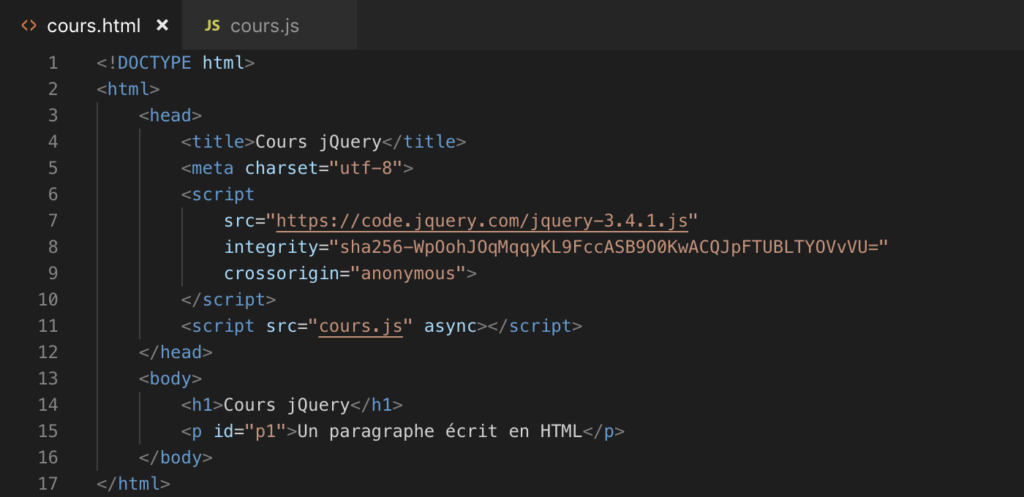
Sliding effects are ideal for dropdown menus and accordions.
// Slide Down
$('#element').slideDown(1000);
// Slide Up
$('#element').slideUp(1000);
// Slide Toggle
$('#element').slideToggle(1000);
4. Custom Animations with animate()

The animate() method allows you to create custom animations by defining CSS properties.
$('#element').animate({
width: '300px',
opacity: 0.8
}, 1000); // Animation duration in milliseconds
Combining Animations for Stunning Effects

You can chain multiple animation methods to create complex sequences.
$('#element')
.fadeOut(500)
.slideDown(500)
.fadeIn(500);
Using Callbacks for Better Control
To execute code after an animation completes, use callback functions.
$('#element').fadeOut(1000, () => {
alert('Animation complete!');
});
Best Practices for jQuery Animations
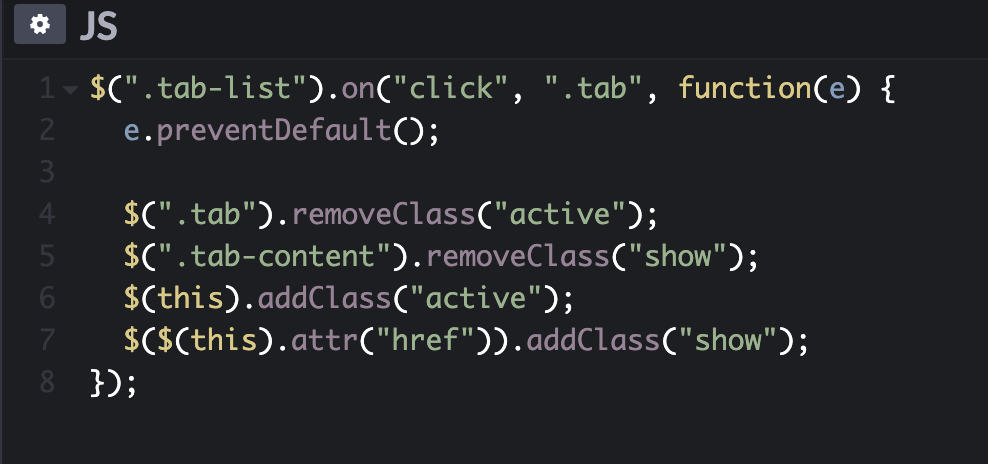
1. Keep Animations Smooth
Avoid animating too many elements simultaneously to ensure smooth performance.
2. Use CSS for Complex Animations
While jQuery is powerful, CSS animations are more performant for complex tasks, like transitions and keyframes.
3. Optimize Animation Duration
Choose appropriate durations to maintain a balance between visual appeal and user experience. Animations that are too slow can frustrate users.
4. Use .stop() to Prevent Overlapping Animations

Prevent animations from stacking by using the .stop() method.
$('#element').stop().fadeIn(500);
Examples of Stunning Effects
Example 1: Image Carousel
let images = ['#img1', '#img2', '#img3'];
let index = 0;
function showNextImage() {
$(images[index]).fadeOut(500, () => {
index = (index + 1) % images.length;
$(images[index]).fadeIn(500);
});
}
setInterval(showNextImage, 3000); // Change image every 3 seconds
Example 2: Scroll to Top Button
$(window).scroll(() => {
if ($(window).scrollTop() > 200) {
$('#scrollTopButton').fadeIn(500);
} else {
$('#scrollTopButton').fadeOut(500);
}
});
$('#scrollTopButton').click(() => {
$('html, body').animate({ scrollTop: 0 }, 1000);
});
Conclusion
jQuery makes it easy to add stunning animations and effects to your website, helping you create a more engaging user experience. Whether you’re building an image carousel, dropdown menu, or scroll effect, jQuery’s animation methods offer endless possibilities.
By combining jQuery with best practices and creativity, you can make your website visually appealing and user-friendly. Start experimenting with these animation techniques today and watch your website come to life!

