Debugging JavaScript can feel tricky, especially for beginners. Errors in your code can stop your application from working, but the good news is that JavaScript offers plenty of tools and techniques to help you quickly find and fix issues.
In this blog, we’ll explore some simple tips and tools to make debugging JavaScript easy and stress-free, even for beginners!

Why Is Debugging Important?
Debugging is a process of finding and fixing errors in your code. It ensures your program:
- Runs smoothly without breaking.
- Provides a better user experience.
- Avoids performance issues.
By learning effective debugging techniques, you’ll save time and build more reliable applications.
1. Start with the Browser’s Developer Tools

Every modern browser has built-in Developer Tools (DevTools) that help you debug JavaScript.
How to Open DevTools:
- Chrome/Edge: Press
F12orCtrl + Shift + I. - Firefox: Press
Ctrl + Shift + I. - Safari: Enable “Develop Menu” in Preferences, then press
Cmd + Option + I.
Features to Use in DevTools:
- Console Tab: Displays errors, warnings, and logs from your JavaScript code.
console.log("This is a debug message!"); - Sources Tab: Lets you set breakpoints and inspect your code step by step.
- Network Tab: Checks if your API calls are working and tracks server responses.
2. Use console.log() Smartly

The simplest way to debug is by adding console.log() statements to your code. It shows you what’s happening at different points.
Example:
function calculateSum(a, b) {
console.log("Inputs: ", a, b); // Debugging the inputs
return a + b;
}
console.log(calculateSum(5, 10));
Tips for Using console.log():
- Log variable values to understand what’s happening.
- Use it to debug loops or conditionals.
3. Breakpoints for Step-by-Step Debugging

Breakpoints let you pause your code execution at a specific line and inspect variables, functions, and the call stack.
How to Set Breakpoints in DevTools:
- Open the Sources tab in DevTools.
- Click on the line number where you want the code to stop.
- Run your program and watch it pause at the breakpoint.
4. Understand Common Errors

Knowing common JavaScript errors can help you fix problems faster.
Types of Errors:
- Syntax Errors: Caused by typos or missing symbols.
console.log("Missing quote); // SyntaxError - Type Errors: Using an invalid type of value.
let num = 5; num.toUpperCase(); // TypeError - Reference Errors: Using a variable that doesn’t exist.
console.log(undefinedVar); // ReferenceError
How to Fix Errors:
- Read the error message in the console carefully.
- Use the stack trace to find where the error occurred.
5. Debugging Asynchronous Code
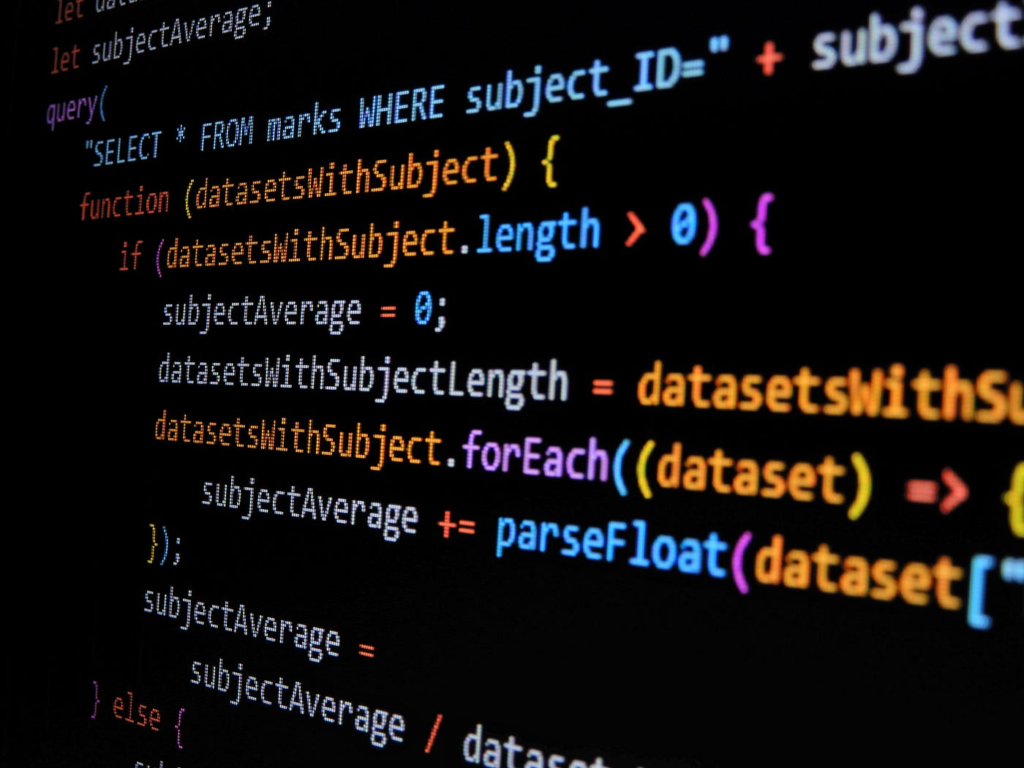
Asynchronous code (like API calls or setTimeout) can be tricky to debug. Use these tools:
1. Use async/await:
Make asynchronous code easier to read and debug.
async function fetchData() {
try {
const response = await fetch("https://api.example.com/data");
const data = await response.json();
console.log(data);
} catch (error) {
console.error("Error fetching data: ", error);
}
}
fetchData();
2. Use the Network Tab:
In DevTools, check API requests and responses to see if they are working correctly.
6. Helpful Debugging Tools

Using specialized tools can make debugging even easier.
Popular JavaScript Debugging Tools:
- Visual Studio Code (VS Code):
- Integrated debugging tools for JavaScript.
- Use breakpoints and inspect variables directly in the editor.
- Linting Tools:
Tools like ESLint help catch errors and enforce coding standards before running your code.npm install eslint --save-dev - JavaScript Debugger Extensions:
Browser extensions like React DevTools help debug React apps. - Stack Overflow:
A community where you can search for solutions to common errors.
7. Test Your Code Regularly

Testing your code ensures everything works as expected.
Testing Methods:
- Unit Testing: Test individual functions. Use tools like Jest or Mocha.
- Integration Testing: Ensure different parts of your code work together.
8. Practice Debugging Techniques
The more you practice debugging, the better you’ll get. Try these exercises:
- Fix errors in a broken JavaScript project.
- Create small projects and test various debugging tools.
Example: Debugging a Common Problem
Here’s an example of debugging an issue where the wrong sum is calculated:
function addNumbers(a, b) {
console.log("Inputs: ", a, b); // Check inputs
return a + b;
}
let result = addNumbers("5", 10); // Incorrect input
console.log("Result: ", result); // Debug output
Fix:
Convert inputs to numbers using parseInt().
function addNumbers(a, b) {
console.log("Inputs: ", a, b);
return parseInt(a) + parseInt(b);
}
Conclusion
Debugging JavaScript doesn’t have to be hard. By using tools like DevTools, console.log(), and debugging extensions, you can quickly find and fix errors. Regular practice and understanding common errors will make you a more confident and efficient developer.
Start exploring these tips today, and watch your debugging skills improve!
Meta Description:
Learn easy tips and tools for debugging JavaScript in this beginner-friendly guide. Master DevTools, console.log(), and modern debugging techniques to fix errors faster.
Focus Keywords:
JavaScript debugging, how to debug JavaScript, JavaScript debugging tools, fix JavaScript errors, debugging JavaScript for beginners.

